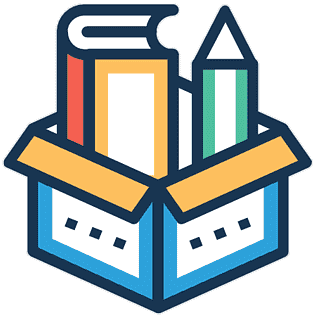Step 2: Create a New LX
Contents
Step 2: Create a New LX#
New learning experiences are developed within the Development Workspace. This structure provides a working directory containing all three of the required directories
lx,recipe, andsolution- for your LX in one place.
What do I need to know ahead of time?#
Some information will be required to initialize your LX:
Information |
Description |
|---|---|
Title |
This is a human readable name that will also be converted into a safe file format to name your LX
directories. For example, |
Description |
This should contain a learning goal for the LX and short summary of what students will accomplish. |
Dependencies |
The |
Note
You can always go back and change these values within the appropriate project files later, but beginning your work with a title, learning goal, and list of general dependencies will help focus your activity development.
Creating an LX development project#
Create your LX development project by running
dts lx create
Wait for the form UI to appear or click on the URL provided in the terminal to access the following form:
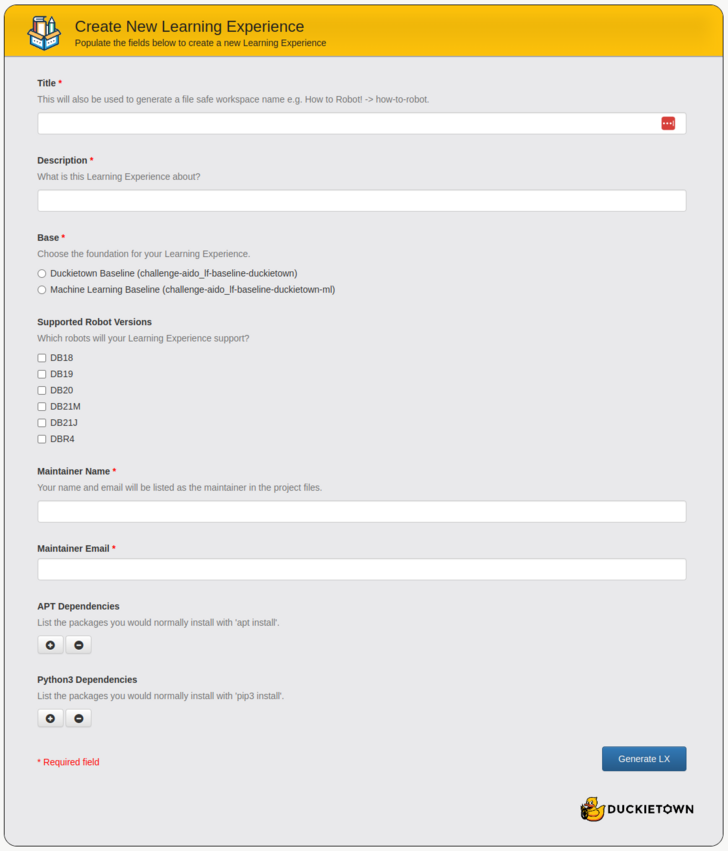
Fig. 23 The LX create tool configuration interface.#
Once you have filled in each of the intial configuration details, click on Generate LX.
You should receive the following message.
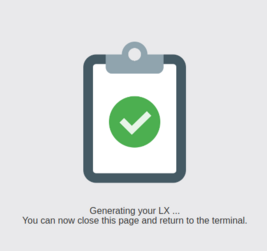
Fig. 24 The message indicating your new LX development project was successfully generated.#
Troubleshooting
SYMPTOM
The form does not close or give the success message when I select Create. What now?
RESOLUTION
If you have any issues with the form submission, check your command line for any error messages associated with the data you provided. Then resubmit the form.
Return to the command line to ensure your project was created successfully.
Verify your template#
When the create process is finished, verify that your LX development project structure matches the following
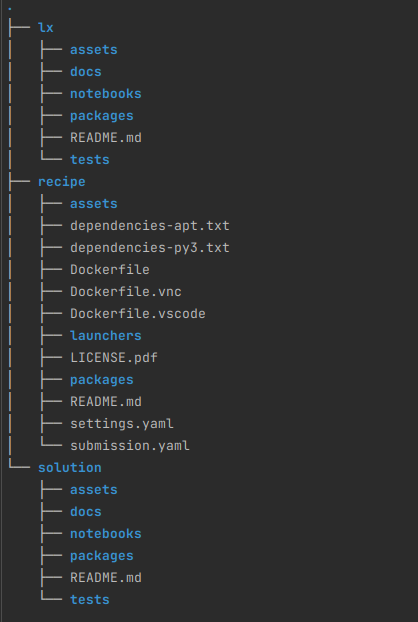
Fig. 25 Directory structure of the LX development project generated by dts lx create.#
The first step after creating a new development project should always be to run dts code build --recipe ../recipe in the
<your-lx-workspace>/lx directory to ensure that the template was initialized properly.
Attention
When working in the development workspace, always append the --recipe flag to any dts code commands in order to specify your local development version of the recipe.
Jumping into to development …#
The next section of this development manual focuses on providing context and tutorials for each type of learning experience activity that you can add to your new LX template. An LX may have one, several, or all activity types included, so read through the educational purposes associated with each one to determine what is best for your desired learning outcome.