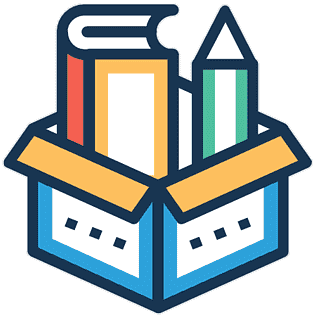Publishing Your LX
Contents
Publishing Your LX#
The three directories making up an LX can be published to their respective repositories using the dts code publish command.
This provides a streamlined interface for managing repositories and branches so that your LX directories will never be out of sync with each other across the development project.
LX publishing requirements#
The following information is needed to publish an LX:
Information |
Description |
|---|---|
Repository / Branch for each LX portion |
Each of the three LX directories ( |
Version |
The version description will be used as the commit message when you publish to a set of GitHub repositories. |
Publishing an LX development project#
Publish your LX development project by entering the main project directory (one level above the lx, recipe, and
solution directories, not within them) and running
dts lx publish
Wait for the form UI to appear or click on the URL provided in the terminal to access the following form:
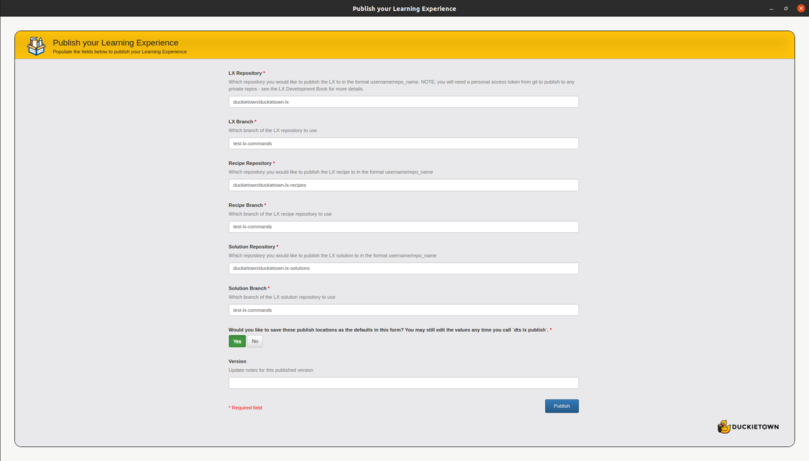
Fig. 28 The LX publish tool configuration interface.#
Then fill in the required information. First, the repository and branch for each of the three LX portions:
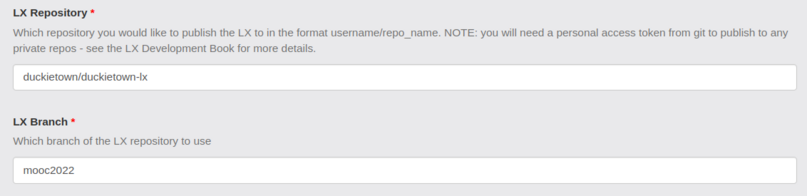
Fig. 29 The repository and branch that each directory will be published to.#
Important
Each of the three LX directories (lx, recipe, solution), should be published to a different repo. Students
should have access to the LX and optionally the solution, but the recipe should remain private to avoid
complicating the dts code learner workflow.
The information you enter will automatically save, so that you can conveniently publish frequently. You may update these values during any future publish as the form will appear every time.

Fig. 30 The default values will be saved for convenient iterative publishing.#
The version description you provide will be used as the commit message when pushing to the repositories.

Fig. 31 The publish commit message.#
Select Publish and return to the terminal to confirm that your artifacts were pushed successfully.