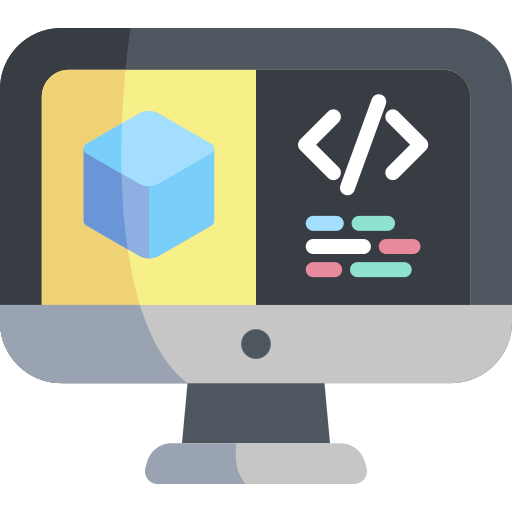Linux distributions
Contents
Linux distributions#
This section introduces Linux distributions, with a focus on the Ubuntu distribution. You will learn how to install Ubuntu in dual-boot mode or inside a virtual machine.
Linux kernel#
Linux refers to a family of free and open-source operating systems built around the Linux kernel, first released in 1991. Typically, Linux is packaged in distributions such as Fedora or Ubuntu.
The Duckietown community officially supports Ubuntu as the Linux distribution.
Ubuntu#
There are Ubuntu release every few years. For example, Ubuntu 22.04 LTS (Long-Term Support), released in 2022, will be supported until April 2032.
Installation#
We recommend installing Ubuntu directly on your laptop or as a dual-boot operating system alongside your existing OS. If you prefer, we also provide guidance on installing Ubuntu within a virtual machine.
Dual Boot Ubuntu Installation#
First you need to download a
.isoimage file which contains the version of Ubuntu you want. Here is 22.04 LTS make sure to download the desktop image, and one of the architecture that matches your computer.Next, you need a free USB drive with at least 2GB of space. The drive will be completely written over.
You need some software to write the .iso to the USB. If on Windows you can use Rufus, if on macOS Balena Etcher
Create the bootable USB drive, disconnect the USB then reconnect to your computer.
Restart your computer:
If your computer boots into the existing operating system, you will need to change the boot order in your BIOS.
Restart your computer again and press the key that accesses the BIOS during startup. This key varies by model (e.g., F1 or F2 for Lenovo laptops). Consult your laptop’s manual or search online for guidance
Change the boot order to prioritize the USB drive.
Your computer should now boot into the Ubuntu installation. Follow the instructions for dual boot setup.
Virtual Machine#
Download the desired Ubuntu
.isoimage file. The 22.04 LTS desktop image is recommended.Download and install your preferred Virtual Machine platform, such as VirtualBox or VMware. UTM is a good choice if you have an M1-M4 mac.
Note
When using a Virtual Machine, specific networking settings may need to be adjusted. The virtual machine must appear as a device on your local network. For example, in VirtualBox, you will need to set up a Bridged Network, though this configuration might differ for other hypervisors.
Attention
The Virtual Machine path is possible, but definitely less straightforward than the dual-boot installation, as it adds an extra layer of complexity especially when it comes to networking. We strongly recommend a native/dual-boot Ubuntu installation unless you are comfortable with discomfort.
Terminal#
Some super basic pointers:
Open a terminal with
Ctrl +Alt +T The
/directory is the root directory, containing all other directories.The
~symbol refers to your home directory, located in/home/[username].
Hands-On#
We recommend installing a Linux distribution on your computer and familiarizing yourself with its basic operations before proceeding to the next sections.
Ask the community#
For further questions on software development best practices, consider joining the Duckietown Slack community.