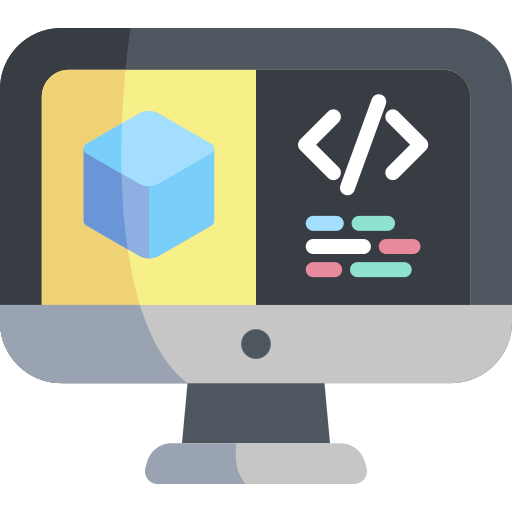Run on your Duckiebot
Run on your Duckiebot#
Now that we know how to package a piece of software into a Docker image for Duckietown using DTProjects, we can go one step further and write code that will run on the robot instead of our local computer.
This part assumes that you have a Duckiebot up and running with hostname ROBOT_NAME.
Of course, you don’t need to change the hostname to ROBOT_NAME, just replace it with your robot name
in the instructions below. You can make sure that your robot is ready by executing the command
ping ROBOT_NAME.local
If we can ping the robot, we are good to go.
Let us go back to our script file my_script.py we created in Add your code and change it to:
import os
vehicle_name = os.environ['VEHICLE_NAME']
message = f"\nHello from {vehicle_name}!\n"
print(message)
We can now modify slightly the instructions for building the image so that the image gets built directly on the robot instead of our computer. Run the command
dts devel build -f -H ROBOT_NAME
As you can see, we added -H ROBOT_NAME to the build command. This new option tells dts where to
build the image.
Once the image is built, we can run it on the robot by running the command
dts devel run -H ROBOT_NAME
If everything worked as expected, you should see the following output,
...
==> Launching app...
Hello from ROBOT_NAME!
<== App terminated!
Note
Some WARNING and INFO messages from dts and from the container’s entrypoint are expected. Here are some examples:
From dts
WARNING:dts:Forced!INFO:dts:Running an image for arm64v8 on aarch64.
Among entrypoint logs of the container:
INFO: The environment variable VEHICLE_NAME is not set. Using 'myduckiebot'.
Congratulations 🎉
You just built and run your first Duckietown-compliant and Duckiebot-compatible Docker image. We are sure this is just the first of many!