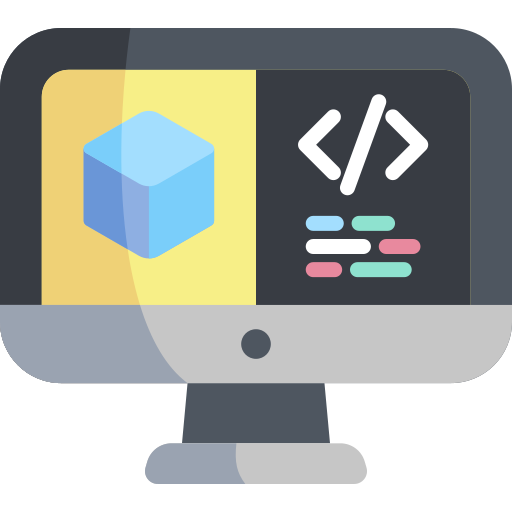Linux
Contents
Linux#
This section of the book will introduce Linux distributions and specifically the Ubuntu distribution. We will provide guides for installing Ubuntu in dual-boot mode or inside a virtual machine.
Linux#
Linux is a group of free and open-source software operating systems built around the Linux kernel first released in 1991. Typically, Linux is packaged in a form known as a Linux distribution such as Fedora or Ubuntu.
Ubuntu is the Linux distribution officially supported by the Duckietown community.
Ubuntu#
As of this writing, the most recent version of Ubuntu is 22.04 LTS (Long Term Service) which will be supported until April 2032.
Installation#
It is highly recommended to install Ubuntu directly on your laptop or as a dual boot operating system alongside your existing OS. However we also provide some guidance on installing Ubuntu within a Virtual Environment on your laptop.
Dual Boot#
First you need to download a
.isoimage file which contains the version of Ubuntu you want. Here is 22.04 LTS make sure to download the desktop image.Next, you need a free USB drive with at least 2GB of space. The drive will be completely written over.
You need some software to write the .iso to the USB. If on Windows you can use Rufus
Create the bootable USB drive, disconnect the USB then reconnect to your computer.
Restart your computer
If your computer simply boots into the existing operating system you need to change the boot order in your BIOS.
Restart your computer again and press the button during startup which lets you into the BIOS. It may say on your computer what this button is but you may need to Google depending on your laptop model. For example Lenovo might be F1 or F2.
Look for an option to change boot order and put priority on your USB drive.
Your computer should now boot into Ubuntu installation and you can follow the instructions for dual boot.
Virtual Machine#
First you need to download a .iso image file which contains the version of Ubuntu you want. Here is 22.04 LTS make sure to download the desktop image.
Download your desired Virtual Machine platform (popular choices are Virtual Box and VMWare).
Note: Using a Virtual Machine might require some particular settings for you networking settings. The virtual machine should appear as a device on your local network. For example, in VirtualBox, you need to set up a Bridged Network. This might differ in other hypervisors.
Terminal#
Some pointers:
Open a terminal with Ctrl + Alt + T
/is the top level root directoy which contains your~refers to your home folder located in/home/[username]
Hands on#
We suggest that you install a Linux distribution on your computer and get familiar with it before proceeding to the next sections.
Ask the community#
If you have any questions about good practices in installing Ubuntu on your computer or other questions about Ubuntu, join and ask on the Duckietown Slack!