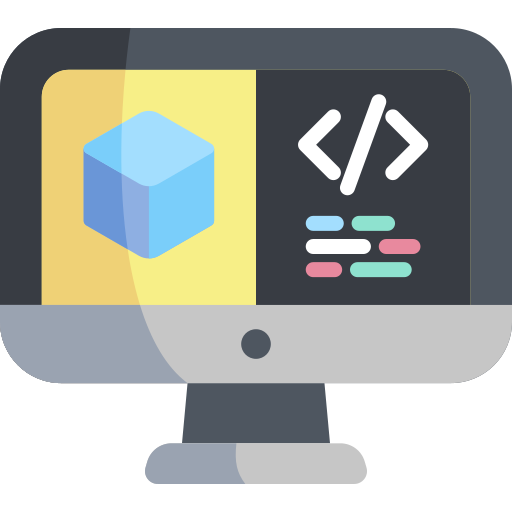Simulation in Duckietown
Contents
Simulation in Duckietown#
What you will need
What you will get
Results: Experience with running and testing on the Duckietown simulator

Why simulation?#
Daphne is an avid Duckietowner who loves Duckies. In her mission to “save the Duckies” from bugs in her code she used to spend a large portion of her time writing unit tests for her algorithms and ROS nodes. Some of these tests would check that the accuracy of her object detection pipeline was above a certain threshold, that the estimated offset of the Duckiebot from the lane given several input images was correct or that the output of the controller given several offsets gave sensible results. She noticed that this way of testing would fall short in several aspects:
The number of hand-crafted edge cases was not representative of the number of situations the Duckiebot would encounter in a single drive
Issues at the interface of these algorithms would not be caught
To increase code coverage and maintain it, a lot of time would need to go into writing tests, mock ups, gathering and labelling test data, etc
Quantifying controller performance was hard without having access to a model of the vehicle used to propagate the state forward in time
Daphne also found that having to charge her robot’s battery, setting up her Duckietown loop, placing her Duckiebot on the loop, connecting to it, and running the part of the pipeline that had to be tested everytime she or someone in her team wanted to merge new changes into the codebase was extremely time consuming.
More over, Daphne and her real Duckiebot only have access to a small Duckietown loop. But she wants to ensure that her algorithms work in the most complicated and busy environments of Duckietown.
All of the above were compelling reasons for Daphne to start looking at full-stack simulators that would allow her to simultaneously address the shortcomings of unit testing, the inconvenience of manual testing and the ability to test scenarios that are not possible or too risky in real life.
Luckily, she found just the right thing at the Duckietown gym.
Daphne’s story is the story of every autonomous driving company, whose mission is instead to “save the humans” and which cannot afford to make mistakes on the real roads, and which require automated integration testing tools that can be run faster-than-real-time under challenging conditions. As an example, Waymo has driven around 20 million miles on real roads, but around 15 billion miles in simulation!
Introduction to the Duckietown Simulator#
Gym-Duckietown is a simulator for the Duckietown universe, written in pure Python/OpenGL (Pyglet). It places your agent, a Duckiebot, inside an instance of a Duckietown: a loop of roads with turns, intersections, obstacles, Duckie pedestrians, and other Duckiebots.
Gym-Duckietown is fast, open, and incredibly customizable. What started as a lane-following simulator has evolved into a fully-functioning autonomous driving simulator that you can use to train and test your Machine Learning, Reinforcement Learning, Imitation Learning, or even classical robotics algorithms. Gym-Duckietown offers a wide range of tasks, from simple lane-following to full city navigation with dynamic obstacles. Gym-Duckietown also ships with features, wrappers, and tools that can help you bring your algorithms to the real robot, including domain-randomization, accurate camera distortion, and differential-drive physics (and most importantly, realistic waddling).

Quickstart Guide#
To run a minimal demo of the simulator, you simply need a (virtual) environment with the gym_duckietown pip3 package installed.
To set up such an environment, the safest way is to run the following (you could also skip the virtual environment but you may have clashing packages installed):
$ cd ~ && virtualenv dt-sim
$ source dt-sim/bin/activate
$ pip3 install duckietown-gym-daffy
Now you need to create a simple python script with uses the gym-duckietown API to connect to the simulator, the API is very simple as you will see.
Create and run the following file, from within the environment you have set up above:
#!/usr/bin/env python3
import gym_duckietown
from gym_duckietown.simulator import Simulator
env = Simulator(
seed=123, # random seed
map_name="loop_empty",
max_steps=500001, # we don't want the gym to reset itself
domain_rand=0,
camera_width=640,
camera_height=480,
accept_start_angle_deg=4, # start close to straight
full_transparency=True,
distortion=True,
)
while True:
action = [0.1,0.1]
observation, reward, done, misc = env.step(action)
env.render()
if done:
env.reset()
What do you observe? Does this make sense? Why is it driving straight?
Can you make it drive backwards or turn? When is done = True? What is observation?
Driving around in the simulator#
If you want to drive the robot around in simulation you might have read about the utility script manual_control.py. This is located in the root of the gym_duckietown repository and can be run after making sure that all the dependencies are met. Clone the repository and in the root of it run:
$ ./manual_control.py --env-name Duckietown-udem1-v0
You should be able to drive around with the arrow keys. If you are experiencing large delays and low frame rate, please replace the lines
pyglet.clock.schedule_interval(update, 1.0 / 30)
# Enter main event loop
pyglet.app.run()
by
import time
...
dt = 0.01
while True:
update(dt)
time.sleep(dt)
Environments#
There are multiple registered gym environments, each corresponding to a different map file:
Duckietown-straight_road-v0Duckietown-4way-v0Duckietown-udem1-v0Duckietown-small_loop-v0Duckietown-small_loop_cw-v0Duckietown-zigzag_dists-v0Duckietown-loop_obstacles-v0(static obstacles in the road)Duckietown-loop_pedestrians-v0(moving obstacles in the road)
The MultiMap-v0 environment is essentially a wrapper for the simulator which
will automatically cycle through all available map files. This makes it possible to train on
a variety of different maps at the same time, with the idea that training on a variety of
different scenarios will make for a more robust policy/model.
gym-duckietown is an accompanying simulator to real Duckiebots,
which allow you to run your code on the real robot.
We provide a domain randomization API, which can help you transfer your
trained policies from simulation to real world. Without using a domain transfer
method, your learned models will likely overfit to various aspects of the simulator,
which won’t transfer to the real world. When you deploy, you and your
Duckiebot will be running around in circles trying to figure out what’s going on.

Installation#
We have covered the basic installation in the quickstart guide.
Alternative Installation Instructions (Alternative Method)#
Alternatively, you can find further installation instructions here
Docker Image#
There is a pre-built Docker image available on Docker Hub, which also contains an installation of PyTorch.
Note
In order to get GPU acceleration, you should install and use nvidia-docker.
Design#
Map File Format#
The simulator supports a YAML-based file format which is designed to be easy to hand edit. See the maps subdirectory for examples. Each map file has two main sections: a two-dimensional array of tiles, and a listing of objects to be placed around the map. The tiles are based on the Duckietown appearance specification.
The available tile types are:
empty
straight
curve_left
curve_right
3way_left (3-way intersection)
3way_right
4way (4-way intersection)
asphalt
grass
floor (office floor)
The available object types are:
barrier
cone (traffic cone)
duckie
duckiebot (model of a Duckietown robot)
tree
house
truck (delivery-style truck)
bus
building (multi-floor building)
sign_stop, sign_T_intersect, sign_yield, etc. (see meshes subdirectory )
Although the environment is rendered in 3D, the map is essentially two-dimensional. As such, objects coordinates are specified along two axes. The coordinates are rescaled based on the tile size, such that coordinates [0.5, 1.5] would mean middle of the first column of tiles, middle of the second row. Objects can have an optional flag set, which means that they randomly may or may not appear during training, as a form of domain randomization.
Observations#
The observations are single camera images, as numpy arrays of size (120, 160, 3). These arrays contain unsigned 8-bit integer values in the [0, 255] range. This image size was chosen because it is exactly one quarter of the 640x480 image resolution provided by the camera, which makes it fast and easy to scale down the images. The choice of 8-bit integer values over floating-point values was made because the resulting images are smaller if stored on disk and faster to send over a networked connection.
Actions#
The simulator uses continuous actions by default. Actions passed to the step()
function should be numpy arrays containining two numbers between -1 and 1.
These two numbers correspond to the left and right wheel input respectively.
A positive value makes the wheel go forward, a negative value makes it go backwards.
There is also a Gym wrapper class named DiscreteWrapper which allows you to use discrete actions (turn left, move forward, turn right) instead of continuous actions if you prefer.
Reward Function#
The default reward function tries to encourage the agent to drive forward along
the right lane in each tile. Each tile has an associated Bezier curve defining
the path the agent is expected to follow. The agent is rewarded for being as
close to the curve as possible, and also for facing the same direction as the
curve’s tangent. The episode is terminated if the agent gets too far outside of
a drivable tile, or if the max_steps parameter is exceeded. See the step
function in this source file.
Customizing the Simulator#
You can modify the parameters of the simulator.
Simply modify the parameters sent to the Simulator constructor:
from gym_duckietown.simulator import Simulator
env = Simulator(
seed=123, # random seed
map_name="loop_empty",
max_steps=500001, # we don't want the gym to reset itself
domain_rand=0,
camera_width=640,
camera_height=480,
accept_start_angle_deg=4, # start close to straight
full_transparency=True,
distortion=True,
)
When we take a look at the constructor, you’ll notice that we aren’t using all of the parameters listed. In particular, the three you should focus on are:
map_name: What map to use;domain_rand: Applies domain randomization, a popular, black-box, sim2real techniquerandomized_maps_on_reset: Slows training time, but increases training variety.camera_rand: Randomizes the camera calibration to increase variety.dynamics_rand: Simulates a miscalibrated Duckiebot, to better represent reality.
Running headless#
The simulator uses the OpenGL API to produce graphics. This requires an X11 display to be running, which can be problematic if you are trying to run training code through on SSH, or on a cluster. You can create a virtual display using Xvfb. The instructions shown below illustrate this. Note, however, that these instructions are specific to MILA, look further down for instructions on an Ubuntu box:
# Reserve a Debian 9 machine with 12GB ram, 2 cores and a GPU on the cluster
sinter --reservation=res_stretch --mem=12000 -c2 --gres=gpu
# Activate the gym-duckietown Conda environment
source activate gym-duckietown
cd gym-duckietown
# Add the gym_duckietown package to your Python path
export PYTHONPATH="${PYTHONPATH}:`pwd`"
# Load the GLX library
# This has to be done before starting Xvfb
export LD_LIBRARY_PATH=/Tmp/glx:$LD_LIBRARY_PATH
# Create a virtual display with OpenGL support
Xvfb :$SLURM_JOB_ID -screen 0 1024x768x24 -ac +extension GLX +render -noreset &<code>></code> xvfb.log $
export DISPLAY=:$SLURM_JOB_ID
Troubleshooting#
If you run into problems of any kind, don’t hesitate to open an issue on this repository. It’s quite possible that you’ve run into some bug we aren’t aware of. Please make sure to give some details about your system configuration (ie: PC or Max, operating system), and to paste the command you used to run the simulator, as well as the complete error message that was produced, if any.
Troubleshooting
SYMPTOM
ImportError: Library “GLU” not found
RESOLUTION
You may need to manually install packaged needed by Pyglet or OpenAI Gym on your system. The command you need to use will vary depending which OS you are running. For example, to install the glut package on Ubuntu:
$ sudo apt-get install freeglut3-dev
And on Fedora:
$ sudo dnf install freeglut-devel
Troubleshooting
SYMPTOM
NoSuchDisplayException: Cannot connect to “None”
RESOLUTION
If you are connected through SSH, or running the simulator in a Docker image, you will need to use xvfb to create a virtual display in order to run the simulator. See the Running Headless subsection.
Troubleshooting
SYMPTOM
Poor performance, low frame rate
RESOLUTION
It’s possible to improve the performance of the simulator by disabling Pyglet error-checking code. Export this environment variable before running the simulator:
$ export PYGLET_DEBUG_GL=True
Troubleshooting
SYMPTOM
Unknown encoder ‘libx264’ when using gym.wrappers.Monitor
RESOLUTION
It is possible to use gym.wrappers.Monitor to record videos of the agent performing a task. See examples here.
The libx264 error is due to a problem with the way ffmpeg is installed on some linux distributions. One possible way to circumvent this is to reinstall ffmpeg using conda:
$ conda install -c conda-forge ffmpeg
Alternatively, screencasting programs such as Kazam can be used to record the graphical output of a single window.
How to cite#
Please use this bibtex if you want to cite this repository in your publications:
@misc{gym_duckietown,
author = {Chevalier-Boisvert, Maxime and Golemo, Florian and Cao, Yanjun and Mehta, Bhairav and Censi, Andrea and Paull, Liam},
title = {Duckietown Environments for OpenAI Gym},
year = {2018},
publisher = {GitHub},
journal = {GitHub repository},
howpublished = {\url{https://github.com/duckietown/gym-duckietown}},
}