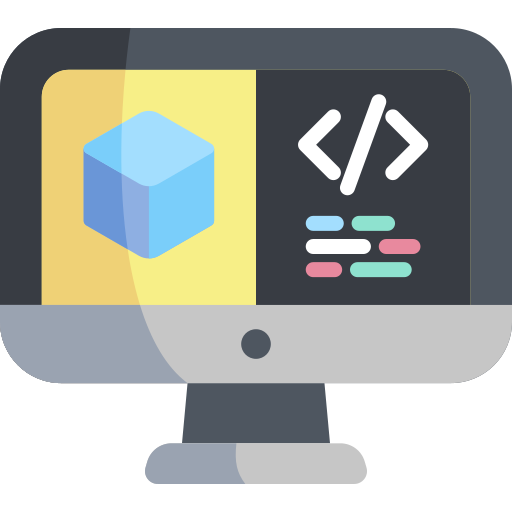ROS Publisher
Contents
ROS Publisher#
What you will need
A Duckietown robot turned ON and visible on
dts fleet discover
What you will get
Learn how to create a new ROS Node publishing messages using a ROS Publisher
The most common communication pattern in Robotics is known as
publish-subscribe.
ROS implements the publish-subscribe pattern using ROS Publishers and ROS Subscribers.
In this section, we will learn to create a ROS Publisher.
The general concept is simple, a publisher has the job of publishing messages from a ROS node into the ROS network for other nodes to receive (using ROS Subscribers).
Create Publisher ROS Node#
We will see how to write a simple ROS program with Python, but any language supported by ROS should do it. In Create a new Catkin package, we learned how to make a new Catkin package, we will now populate that package with a ROS node hosting a ROS Publisher.
Nodes are placed inside the directory src/ of a Catkin package.
Let us go ahead and create the directory src inside my_package.
We can do so by running the following command from the root of our DTProject.
mkdir -p ./packages/my_package/src
We now use our favorite text editor to create the file
my_publisher_node.py inside the src/ directory we just created and place the following code in it:
#!/usr/bin/env python3
import os
import rospy
from std_msgs.msg import String
from duckietown.dtros import DTROS, NodeType
class MyPublisherNode(DTROS):
def __init__(self, node_name):
# initialize the DTROS parent class
super(MyPublisherNode, self).__init__(node_name=node_name, node_type=NodeType.GENERIC)
# static parameters
self._vehicle_name = os.environ['VEHICLE_NAME']
# construct publisher
self._publisher = rospy.Publisher('chatter', String, queue_size=10)
def run(self):
# publish message every 1 second (1 Hz)
rate = rospy.Rate(1)
message = f"Hello from {self._vehicle_name}!"
while not rospy.is_shutdown():
rospy.loginfo("Publishing message: '%s'" % message)
self._publisher.publish(message)
rate.sleep()
if __name__ == '__main__':
# create the node
node = MyPublisherNode(node_name='my_publisher_node')
# run node
node.run()
# keep the process from terminating
rospy.spin()
Note
Using the super class DTROS provided by the Python module duckietown.dtros is not mandatory but it
is highly suggested as it provides a lot of useful features that plain ROS does not. More on these later.
We now need to the tell our file system that we want our file my_publisher_node.py be treated
as an executable file. We do so by running the following command from the root of our DTProject:
chmod +x ./packages/my_package/src/my_publisher_node.py
Define launcher#
As we discussed above, everything in Duckietown runs inside Docker containers. This means that we also need to tell Docker what to run when the container is started. In this case, we want our new ROS publisher node to run.
Each DTProject compiles into a single Docker image, but we can declare multiple start “behaviors” for the same project/image so that the same project can serve multiple (though related) purposes. As we learned in Launchers, we can use launchers to accomplish this. As we learned in Add new launcher, we create a new launcher to allow for this new start behavior.
In order to do so, we create the file ./launchers/my-publisher.sh and add the following content,
#!/bin/bash
source /environment.sh
# initialize launch file
dt-launchfile-init
# launch publisher
rosrun my_package my_publisher_node.py
# wait for app to end
dt-launchfile-join
Launch the Publisher node#
This part assumes that you have a Duckiebot up and running with a known hostname, e.g., ROBOT_NAME.
Let us make sure that our robot is ready by executing the command,
ping ROBOT_NAME.local
If you can ping the robot, you are good to go.
Let us now re-compile our project using the command
dts devel build -H ROBOT_NAME -f
and run it using the newly defined launcher (we use the flag -L/--launcher to achieve this):
dts devel run -H ROBOT_NAME -L my-publisher
This will show the following message:
...
==> Launching app...
[INFO] [1693000564.020676]: [/my_publisher_node] Initializing...
[INFO] [1693000564.028260]: [/my_publisher_node] Node starting with switch=True
[INFO] [1693000564.029052]: [/my_publisher_node] Found 0 user configuration files in '/data/config/nodes/generic'
[INFO] [1693000564.029608]: [/my_publisher_node] Found 0 user configuration files in '/data/config/nodes/my_publisher_node'
[INFO] [1693000564.034693]: [/my_publisher_node] Health status changed [STARTING] -> [STARTED]
[INFO] [1693000564.035819]: Publishing message: 'Hello from vbot!'
[INFO] [1693000565.036489]: Publishing message: 'Hello from vbot!'
[INFO] [1693000566.036378]: Publishing message: 'Hello from vbot!'
...
Congratulations 🎉
You just built and run your first Duckietown-compliant and Duckiebot-compatible ROS publisher.
If you want to stop it, just use Ctrl+C.