Configure motor spinning direction
Contents
Configure motor spinning direction#
Now you have to set up the motor spinning direction on the flight controller in QGroundControl.
What you will need
A base station computer
QGroundControl installed on your computer.
Flight Controller with correct firmware and parameters.
Your drone’s motors and ESCs connected properly to the flight controller.
What you will get
A Flight Controller configured for flight.
1. Connect Flight Controller to QGroundControl#
Connect your SpeedyBee F405 v3 flight controller to your computer using a USB cable.
Open QGroundControl.
Follow the instructions in the flight controller initialization to connect to the flight controller from your laptop.
2. Check Motor Outputs#
Caution
Remove propellers for safety before proceeding with motor testing.
Go to the
Motorstab in QGroundControl. This section will allow you to test motor outputs individually.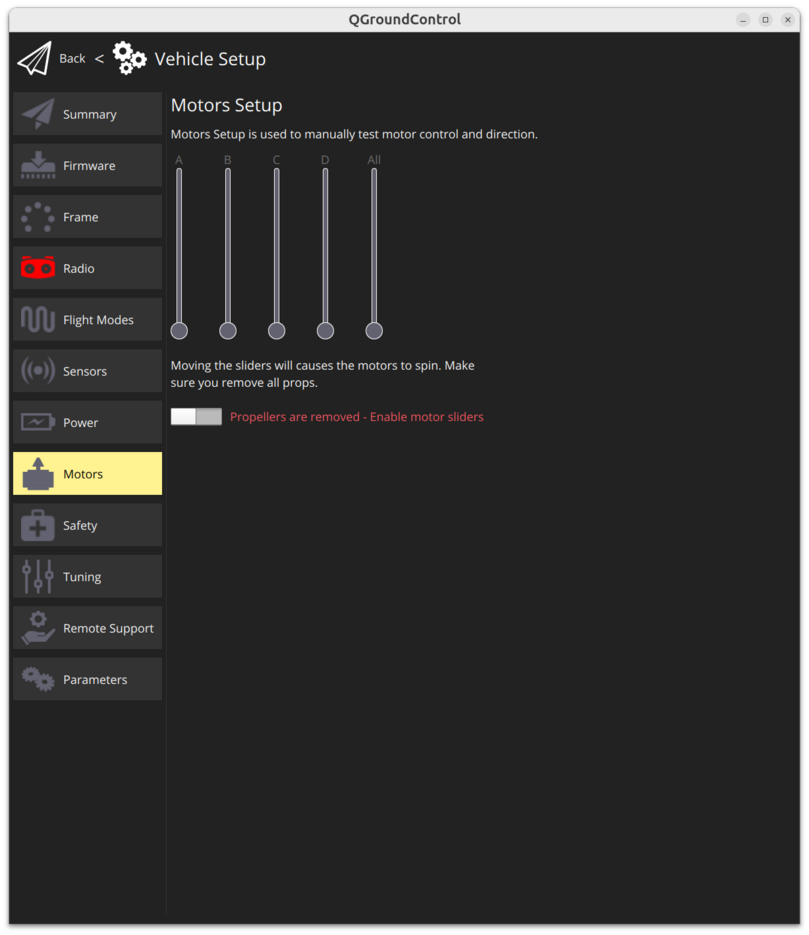
Fig. 51 Motor testing tab#
Test each motor by clicking on the individual motor numbers (1, 2, 3, 4). Ensure each motor spins in the correct direction according to the BetaflightX frame diagram:
Motor 1 (B):
Clockwise (CW)Motor 2 (A):
Counterclockwise (CCW)Motor 3 (C):
Clockwise (CW)Motor 4 (D):
Counterclockwise (CCW)
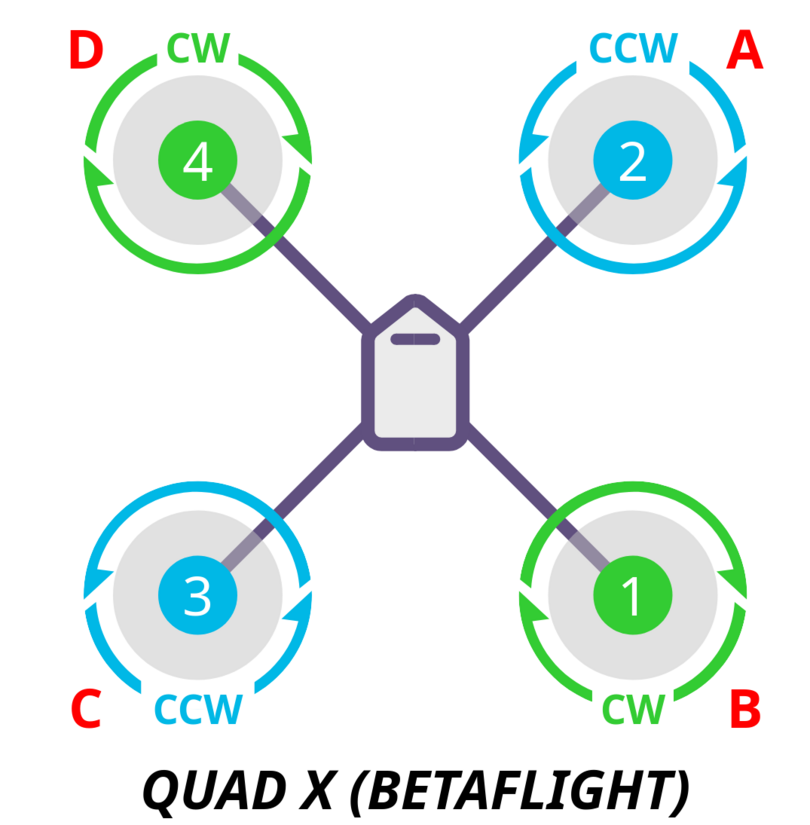
Fig. 52 BetaflightX frame type spinning directions#
Important
Notice that there is a different naming scheme between the motor numbering and the motor test tab:
- The motor test tab uses **letters** (A, B, C, D) - The motor configuration parameters use numbers (1,2,3,4)
3. Reverse Motor Direction (if required)#
If any motor is spinning in the wrong direction, you’ll need to reverse its direction:
Go to the
Parameterstab.In the search bar, type
SERVO_BLH_RVMASK.Click on it and select the motor (here the configurator refers to
Channelsso motoriwill correspond toChanneli) to reverse based on the required direction.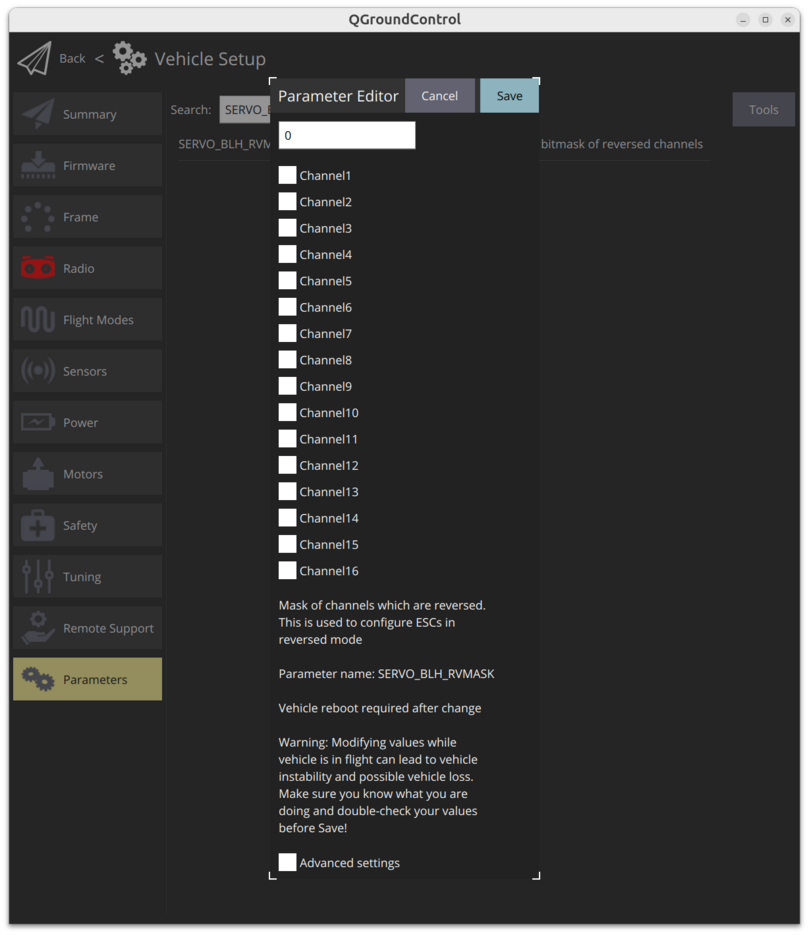
Fig. 53 Configuration tab of the
SERVO_BLH_RVMASKto reverse individual motors.#Click on
Saveand when prompted reboot the flight controller.
4. Verify Motor Spin Direction#
After making any changes, retest each motor through the
Motorstab in QGroundControl to ensure all motors are spinning in the correct direction.Make sure the motor directions match the BetaflightX frame configuration.
5. Save#
Once all motors are spinning in the correct direction, save the settings in QGroundControl.
This completes the setup of the flight controller.
