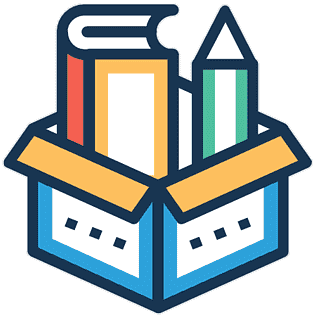Step 1: Environment Setup
Contents
Step 1: Environment Setup#
Before working through any Duckietown Learning Experience, you first need to set up your development environment.
Important
🚧 Complete the following setup steps carefully to prevent running into bugs later on. 🚧
1 - Requirements#
We assume in this manual that you have already set up your Duckietown development environment following the steps in the Setup - Laptop and Setup - Account sections of the Duckiebot operation manual.
Install the following dependency libraries,
Open a terminal and run the following command,
sudo apt install libnss3-tools
Open a terminal and run the following command,
brew install nss
No need to install dependencies if you are running Windows.
We then update the Duckietown shell and the shell commands,
pip3 install -U duckietown-shell
dts update
2 - Docker Configuration#
After completing Duckietown development setup instructions, add your docker.io credentials to the Duckietown shell by running the following
command,
dts challenges config --docker-username <USERNAME> --docker-password <PASSWORD>
Note
These are the <USERNAME> and <PASSWORD> that you use to log in to DockerHub (hub.docker.io) when
setting up Docker in the Duckiebot operation manual.
3 - SSL certificate#
We use SSL certificates and TLS encryption to guarantee the highest standard of safety and privacy. Let us set up a local SSL certificate needed to run the learning experience editor inside your browser,
dts setup mkcert
4 - The hello-world LX#
We will be walking through the hello-world LX in the following pages.
Fork and clone the duckietown-lx repository
to follow along and complete the tutorial activities.
This will give you access to the full library of Duckietown Learning Experiences.
To store your code, while also keeping the ability to pull updates from our version of this repo, create your own fork. Start by pressing “Fork” in the top right corner of the duckietown-lx repository page on GitHub. Your new repository fork will appear in your GitHub repository list as:
<your_username>/duckietown-lx
Then clone your new repository, replacing your GitHub username in the command below,
git clone -b mooc2022 [email protected]:<your_username>/duckietown-lx
Now we will configure the Duckietown version of this repository as the upstream repository to synchronize with your fork. Navigate to the repository folder and then list the current remote repository for your fork,
git remote -v
Specify a new remote upstream repository,
git remote add upstream https://github.com/duckietown/duckietown-lx
Confirm that the new upstream repository was added to the list,
git remote -v
You can now push your work to your repository using the standard GitHub workflow, and the beginning of every learning experience will prompt you to pull from the upstream repository - updating your exercises to the latest Duckietown version,
git pull upstream mooc2022
And that is it! You are ready to move on to the next section and start your development journey with
the dts code workflow.