Duckiebot Dashboard
Contents
Duckiebot Dashboard#
This chapter describes the Duckietown Duckiebot Dashboard (also known as just “the Dashboard”), i.e., a browser-based interface for Duckiebots (and Duckiedrones).
What you will need
Duckiebot Dashboard correctly set up: Setup - Duckiebot Dashboard.
What you will get
Understanding of the Duckiebot Dashboard resources.
Introduction to the Duckietown Dashboard#
To open the Dashboard, run the following command, where PAGE is an optional page (e.g., robot/mission_control):
dts duckiebot dashboard [--page PAGE] DUCKIEBOT_NAME
Dashboard Pages#
Once logged in, you will see a navigation panel on the left side with links to:
Page |
Description |
|---|---|
File Manager |
A tool for managing the files on your Duckiebot |
Portainer |
A tool for managing the containers on your Duckiebot |
Robot |
Provides information about the status of your Duckiebot |
Users |
Allows multiple accounts to use a single Duckiebot |
Profile |
Provides information about your Duckietown account |
Package Store |
Provides available packages for your Duckiebot |
Settings |
Allows the configuration of the |
Robot#
On this page, you can find several tabs related to your Duckiebot.
Info#
In this tab, you can see your Duckiebot’s name, type, configuration, firmware (i.e., the version number of the image flashed on your SD card at Duckiebot SD Card preparation - introduction), temperature, CPU usage, etc.
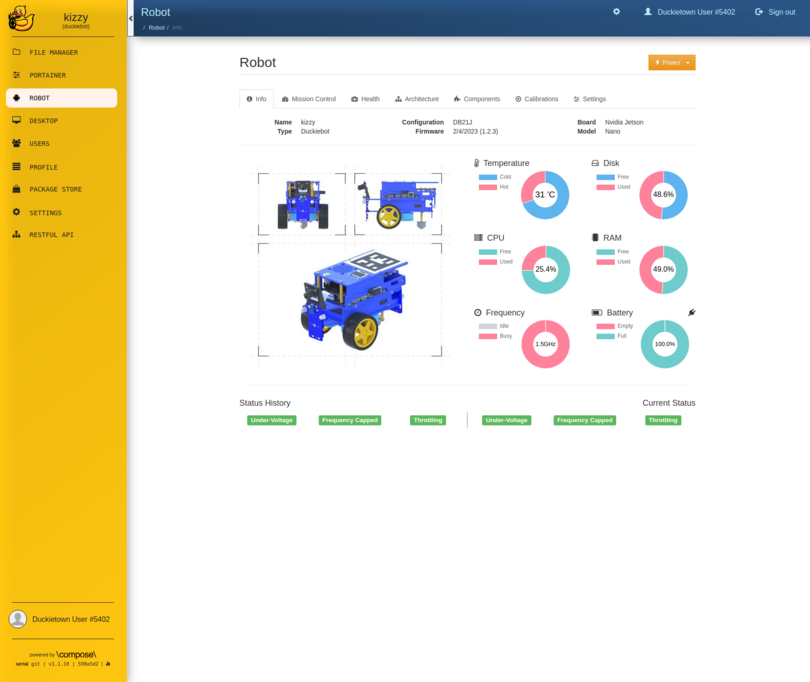
Fig. 19 The Info tab on the Robot page of the Dashboard.#
Mission Control#
In this tab, you can see what your Duckiebot sees, its lateral and angular speed, and a plot of its left and right motor speeds.
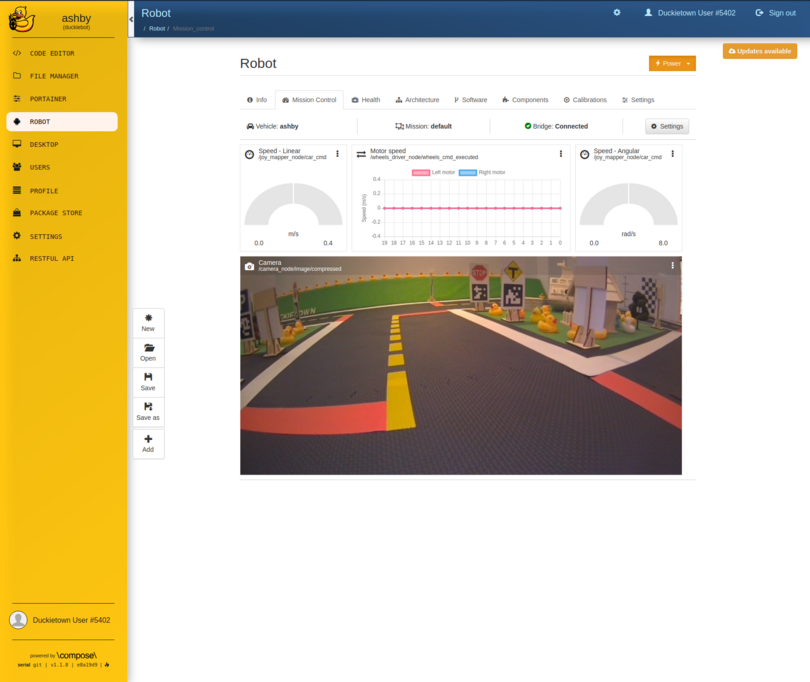
Fig. 20 The Mission Control tab on the Robot page of the Dashboard.#
Health#
In this tab, you can see a plot of your Duckiebot’s temperature, CPU usage, etc.
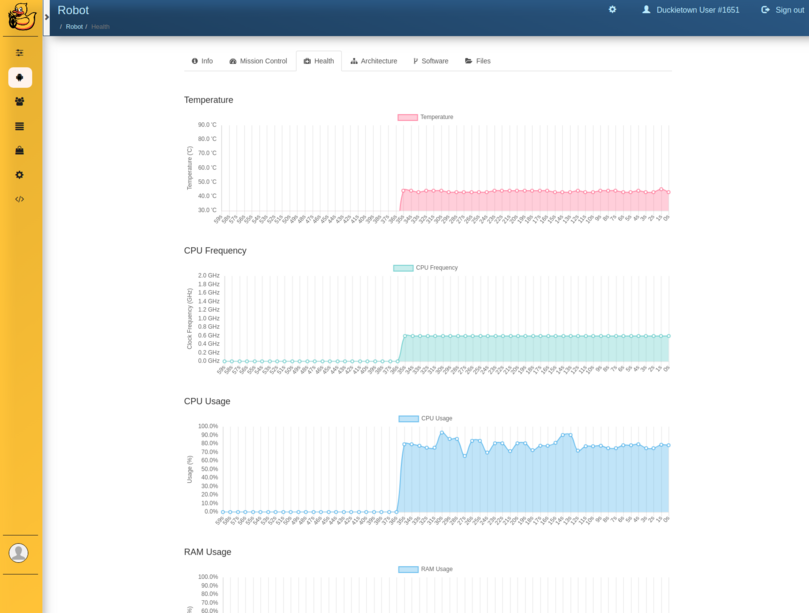
Fig. 21 The Health tab on the Robot page of the Dashboard.#
Architecture#
In this tab, you can see a graphical representation of your Duckiebot’s ROS network.
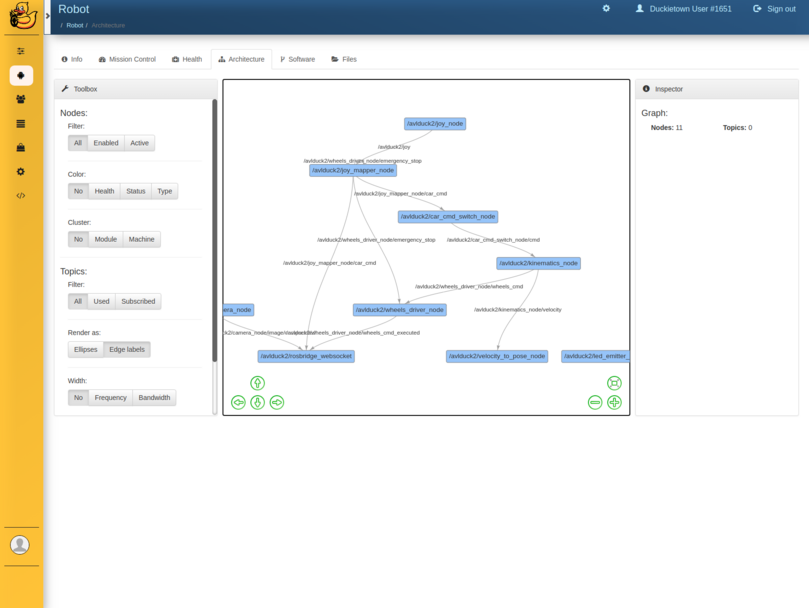
Fig. 22 The Architecture tab on the Robot page of the Dashboard.#
Portainer#
On this page, you can manage your Duckiebot’s Docker containers.
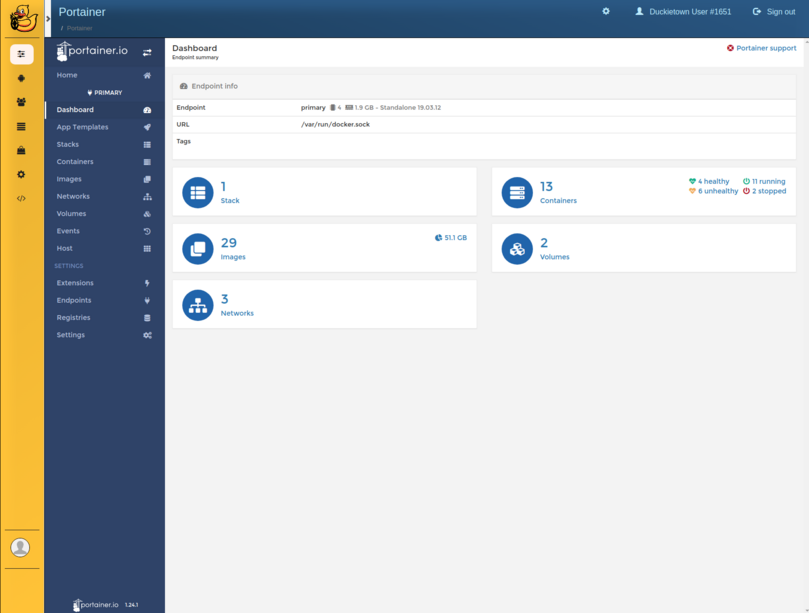
Fig. 23 The Portainer page of the Dashboard.#
