Remote Duckiebot control with ZeroTier
Contents
Remote Duckiebot control with ZeroTier#
This chapter describes how to connect to your Duckiebot over the Internet using ZeroTier.
What you will need
Completed Duckiebot Handling Cheatsheet (DB21).
What you will get
Knowledge on how to connect to your Duckiebot over the Internet using ZeroTier.
Introduction#
ZeroTier is a free, powerful and easy-to-use tool that creates a VPN (Virtual Private Network), allowing devices to communicate as if they were on the same local network, no matter where they are physically located.
Installation#
To install ZeroTier on your computer and Duckiebot, run the following command on both:
curl -s https://install.zerotier.com | sudo bash
Creating a ZeroTier network#
To create a ZeroTier network:
Navigate to ZeroTier Central.
Log in if you are not already logged in.
Click the
Create a Networkbutton (note thenetwork ID).
Creating connection requests#
To create a connection request for your computer and Duckiebot, run the following command on both, where NETWORK_ID is the network ID:
sudo zerotier-cli join NETWORK_ID
Approving connection requests#
To approve connection requests:
Navigate to ZeroTier Central.
Log in if you are not already logged in.
Select the addresses of your computer and Duckiebot.
Click the
Authorizebutton.
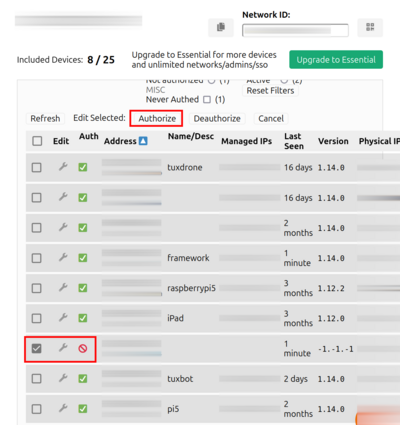
Fig. 58 ZeroTier device authorization.#
Checkpoint#
Test
On your Duckiebot, run:
sudo zerotier-cli info
Expected Result
The following output, where XXXXXXXXXX is the IP address assigned to your Duckiebot by ZeroTier:
200 info XXXXXXXXXX 1.14.0 ONLINE
Test
On your computer, run:
sudo zerotier-cli listpeers | grep LEAF
Expected Result
A list containing the IP address assigned to your Duckiebot by ZeroTier.
Test
On your computer, run:
ping DUCKIEBOT_NAME.local
Expected Result
Responses from your Duckiebot.
