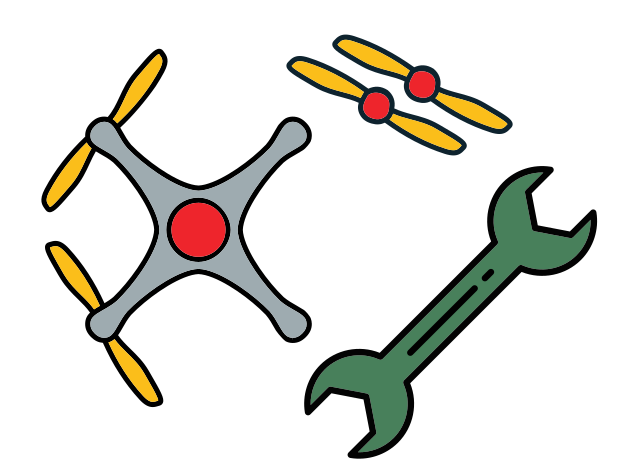Environment setup
Contents
Environment setup#
Development container setup#
To make it possible for you to develop your own code on the drone, you need to set up a docker workspace from the source code of the repository pidrone_pkg.
Run
ssh duckie@[yourdrone].localfrom your base station to ssh into your drone. The password isquackquack.Clone the repository to your Duckiedrone’s SD card:
mkdir -p catkin_ws/src && cd catkin_ws/src git clone https://github.com/h2r/pidrone_pkg && cd pidrone_pkg
Note
The next step will take a long time because it has to download all the dependencies to build the image. Make sure your Raspberry Pi is plugged into an external USB power supply.
Finally build the Docker image needed to run the software (which is back on an older version of ROS, ROS Kinetic).
rake build && rake create
You also need to download the
raspicam_nodepackage to be installed later:cd ~/catkin_ws/src/ git clone https://github.com/UbiquityRobotics/raspicam_node
You can start the container and go inside it by running, from the
pidrone_pkgdirectory:cd ~/catkin_ws/src/pidrone_pkg rake start
Once in the container, you need to install the
pidrone_pkgandraspicam_nodeROS packages. To do this execute:cd ~/catkin_ws catkin_make && catkin_make install
Now that all the packages are installed, to access the workspace you will use to control the drone, run:
screen -c pi.screenrc
This will start a screen session with each of the ROS nodes needed to run the drone and make it fly.
Note
Anytime you’ll want to interact with the drone software you will first need to start the container by running rake start from the ~/catkin_ws/src/pidrone_pkg directory and then, inside the container, running screen -c pi.screenrc.