General Procedure for Running Learning Experiences
Contents
General Procedure for Running Learning Experiences#
What you will need
A computer with
dtsinstalled and correctly set up: Duckietown Shell (dts)(reccomended) A successful Duckiematrix installation: Installing and Running the Duckiematrix
(optional) A “Ready to Go” Duckiebot: Getting Started with your Duckiebot
What you will get
A computer ready to run any Duckietown learning experience.
This page describes the setup and general workflow for Duckietown learning experiences. Specific instructions for each available LX are detailed in the following pages of this manual. The following LXs are currently supported:
Warning
If using a Duckietown Workspace instead of a native Ubuntu setup, some steps vary slightly. Read this before proceeding: DT Workspaces - Duckiematrix for LXs
Currently supported ente LXs#
Note
to create your own LXs, see: Creating New Learning Experiences.
to share your LXs, reach out to info@duckietown.com
Warning
If you are running Duckietown inside a devcontainer and not on a native Ubuntu setup, some steps vary slightly. Read this before proceeding: DT Workspaces - Duckiematrix for LXs
Forking the LX Repositories#
Forking repositories allows the creation of a personal, local copy that is nevertheless synched with upstream Duckietown code.
Create a fork: Navigate to the repository of interest, for example: the Braitenberg vehicles repository. All LXs URLs have the same format:
https://github.com/duckietown/lx-<lx-name>Find and press the “Fork” button on the top right:
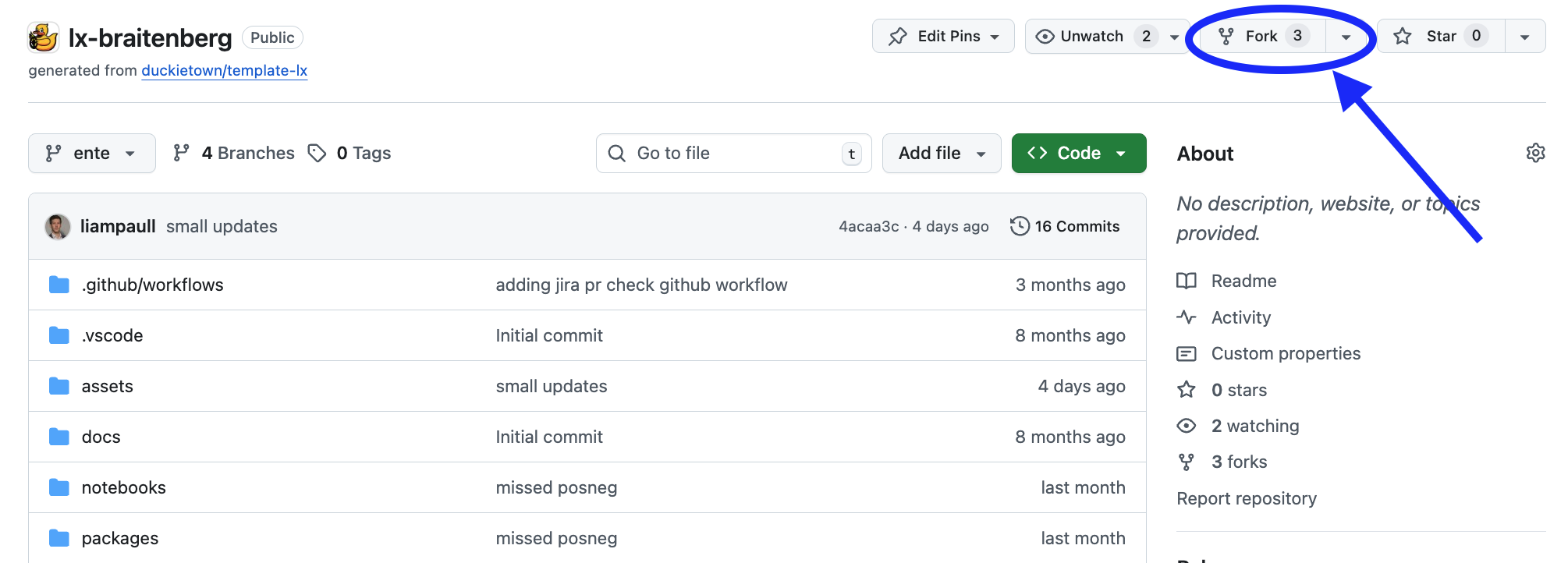
Fig. 166 Fork the LX to be able to make local changes while still being able to receive updates.#
This will create a new repository at:
<your_github_username>/lx-<lx-name>.Clone the fork: clone the fork on your computer, replacing your GitHub username in the command below, and navigate to the new folder:
git clone git@github.com:<your_github_username>/lx-
cd lx- Configure upstream repo: configure the Duckietown version of this repository as the upstream repository to synchronize with your fork.
List the current remote repository for your fork,
git remote -v
Specify a new remote upstream repository,
git remote add upstream https://github.com/duckietown/lx-<lx-name>
Confirm that the new upstream repository was added to the list,
git remote -v
You can now push your work to your own repository using the standard GitHub workflow, and the beginning of every exercise will prompt you to pull from the upstream repository, updating your exercises to the latest version.
Keeping your System Up To Date#
💻 These instructions are for
entelearning experiences. Ensure your Duckietown Shell is set to anenteprofile (and not adaffyone). You can check your current profile with:dts profile list
To switch to an ente profile, follow the Duckietown Manual DTS installation instructions.
💻 Pull from the upstream remote to synch your fork with the upstream repo:
git pull upstream ente
💻 Make sure your Duckietown Shell is updated to the latest version:
pipx upgrade duckietown-shell
💻 Update the shell commands:
dts update
💻 Update your laptop/desktop:
dts desktop update
🚙 Update your Duckiebot:
dts duckiebot update ROBOTNAME
(where
ROBOTNAMEis the name of your Duckiebot - real or virtual.)
SSL Certificate setup#
Note
You only need to run this once the first time you run an LX on a new laptop
We use SSL certificates and TLS encryption to guarantee the highest standard of safety and privacy. Set up a local SSL certificate needed to run the LX editor inside your browser:
sudo apt install libnss3-tools
dts setup mkcert
Launching the Code Editor#
Important
All dts code commands should be executed inside the root directory of the learning experience.
Making sure you are inside the path of the specific learning experience you want to work on, open the code editor by running:
dts code editor
Wait for a URL to appear on the terminal, then click on it or copy-paste it in the address bar of your browser to access the code editor. The first thing you will see in the code editor are a version of these instructions. At this point you can start following the LX-specific indications shown in your code editor.
Walkthrough of Notebooks#
Inside the code editor, use the navigator sidebar on the left-hand side to navigate to the
notebooks directory and open the first notebook.
Follow the instructions on the notebook and work through them in sequence.
In many cases the last notebook will instruct you to write some code inside the learning experience directory.
Once you have done that you will need to build your code before testing it.
Testing with the Duckiematrix#
To test your code in the Duckiematrix you will need a virtual robot attached to an ongoing session.
Creating a virtual Duckiebot#
To test your code in the Duckiematrix you will need a virtual robot. You can create one with the command:
dts duckiebot virtual create --type duckiebot --configuration DB21J [VBOT]
where [VBOT] is the hostname. It can be anything you like, subject to the same naming constraints of physical Duckiebots. Make sure to remember your robot (host)name for later.
Then you can start your virtual robot with the command:
dts duckiebot virtual start [VBOT]
You should see it with a status Booting and finally Ready if you look at dts fleet discover:
| Hardware | Type | Model | Status | Hostname
--- | -------- | --------- | ----- | -------- | ---------
[VBOT] | virtual | duckiebot | DB21J | Ready | [VBOT].local
Now that your virtual robot is ready, you can start the Duckiematrix (assuming it is already installed). From this exercise directory do:
dts code start_matrix
You should see the Unity-based Duckiematrix simulator start up. For more details about using the Duckiematrix see Simulation and the Duckiematrix.
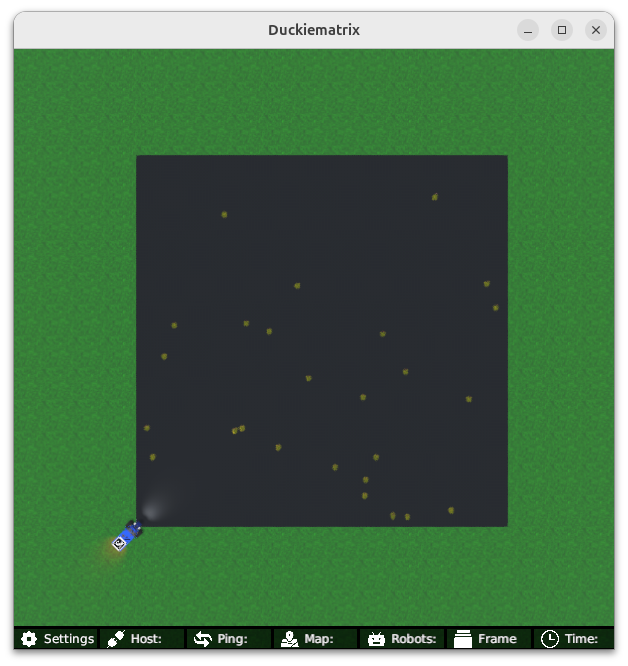
Fig. 167 Example Duckiematrix splash screen after starting the Braitenberg Vehicles LX.#
To run the WebGL (browser) version of the Duckiematrix, add the --browser flag.
Note
For the WebGL (browser) version of the Duckiematrix, if the colors look desaturated, try a different browser.
Other virtual Duckiebot useful commands#
Once you are done for the day, do not forget to stop your virtual robot:
dts duckiebot virtual stop [VBOT]
If in doubt, you can check the status of your virtual scuderia at any time with:
dts duckiebot virtual list
Building the Code#
From inside the learning experience root directory, you can build your code with:
dts code build -R ROBOT_NAME
where ROBOT_NAME can be either a physical or virtual robot.
Testing on a Duckiebot or in the Duckiematrix#
To test your code on your real Duckiebot you can do:
dts code workbench -R [ROBOT_NAME]
To test your code in the Duckiematrix:
dts code workbench -m -R [VIRTUAL_ROBOT_NAME]
(note the -m flag which means that we are running in the matrix)
In another terminal, you can launch the noVNC viewer, which can be useful to interact with the virtual robot in different ways depending on the specific LX.
dts code vnc -R [ROBOT_NAME]
where [ROBOT_NAME] could be the real or the virtual robot (use whichever you ran the dts code workbench and dts code build command with).
Troubleshooting#
If you run into any issues while building the image, you can search the troubleshooting symptoms below or reference the How to Get Help section of this manual.
Troubleshooting
SYMPTOM
dts : The path '...' does not appear to be a Duckietown project. : The metadata file '.dtproject' is missing.
RESOLUTION
You need to be in the root directory of the LX in order to run the dts code commands.
Troubleshooting
SYMPTOM
When running dts code editor I get an error: dts : No valid DTProject found at '/workspaces/dt-env-developer/lx'
RESOLUTION
Make sure your are executing the commands from inside a learning experience folder (e.g., */lx-control/)
Troubleshooting
SYMPTOM
My virtual robot (named, e.g., VBOT) hangs indefinitely when trying to update it.
RESOLUTION
Try to restart it with: dts duckiebot virtual restart VBOT
